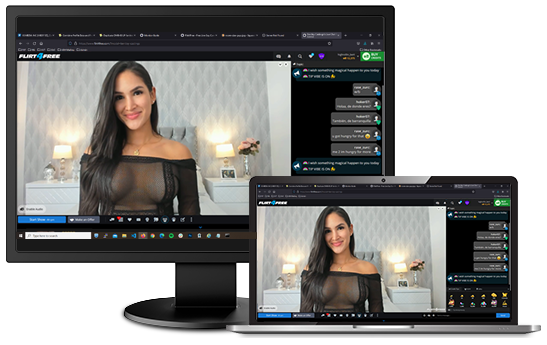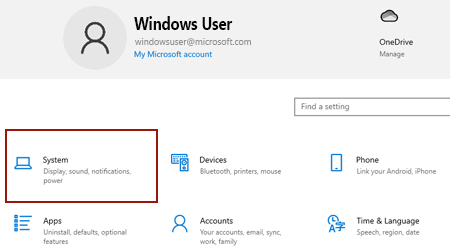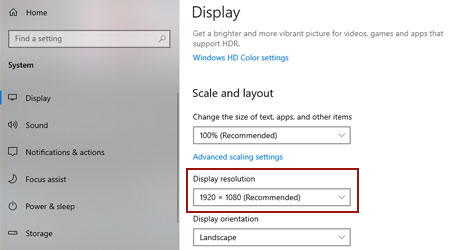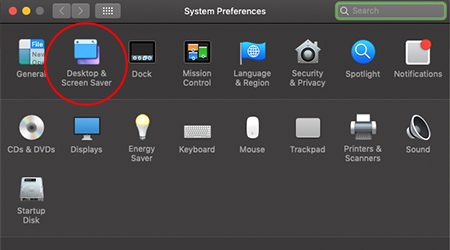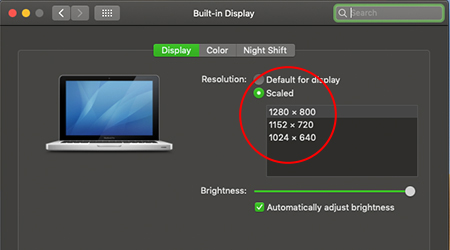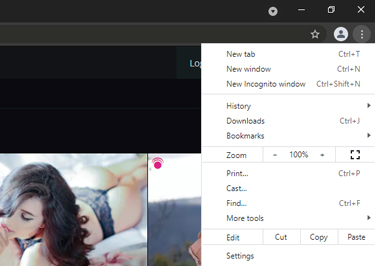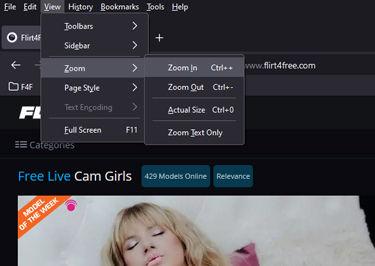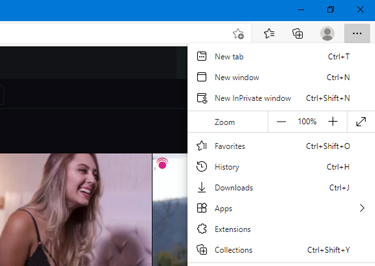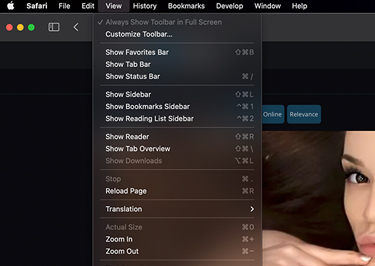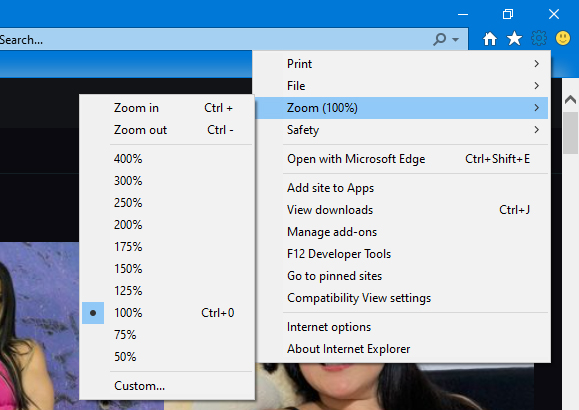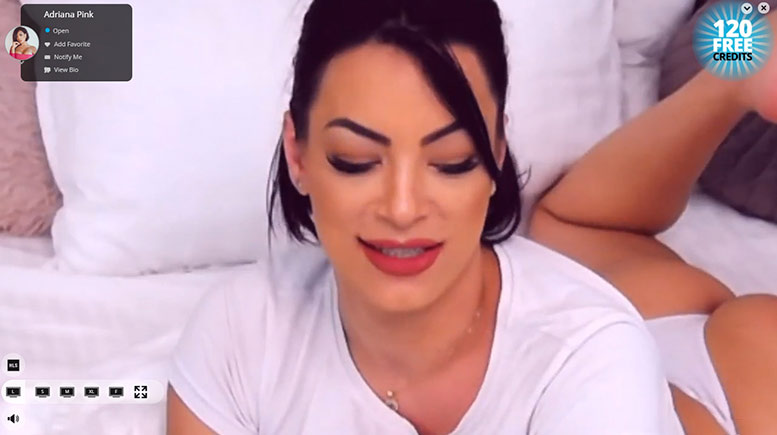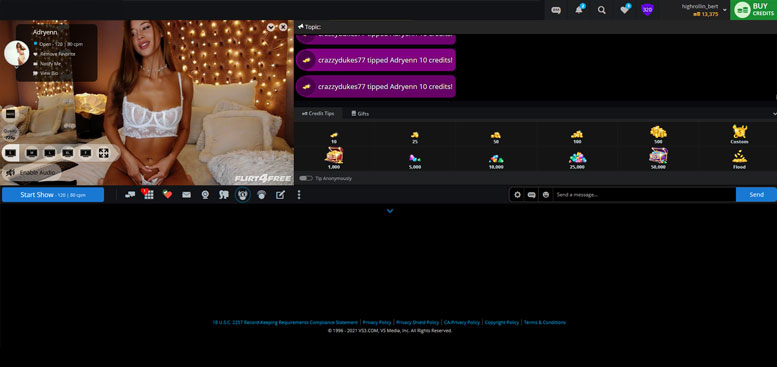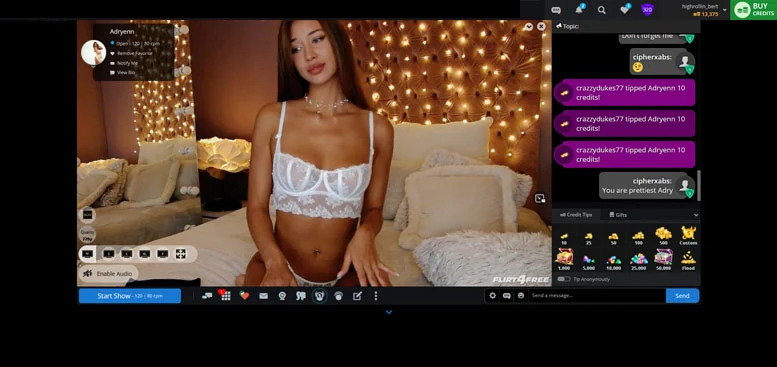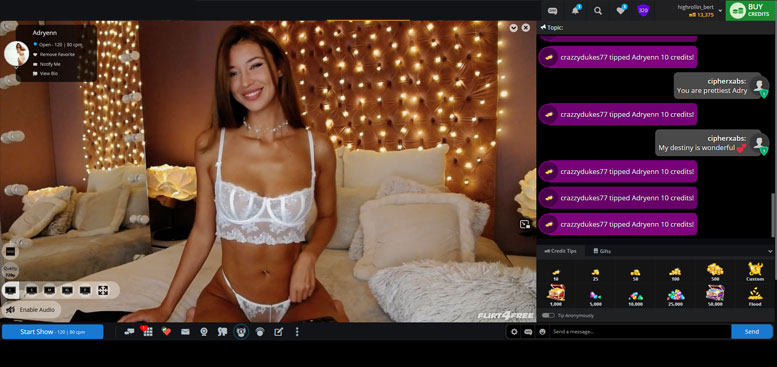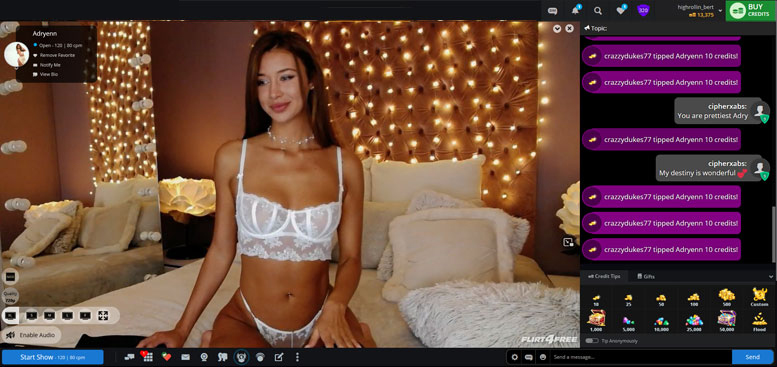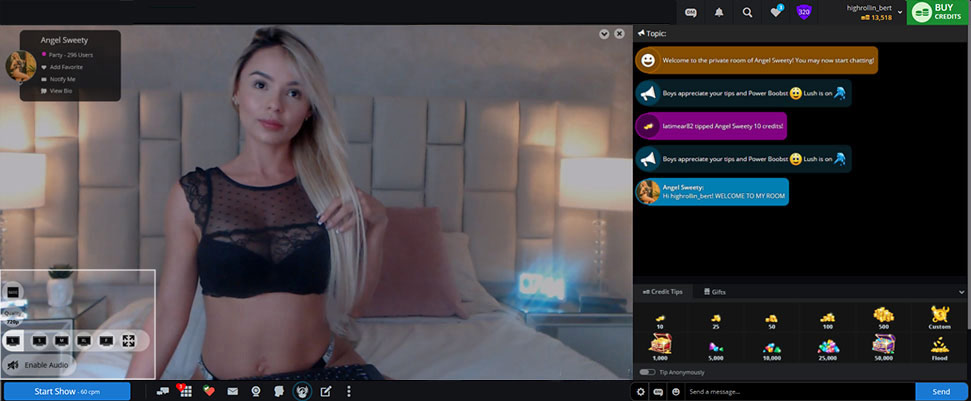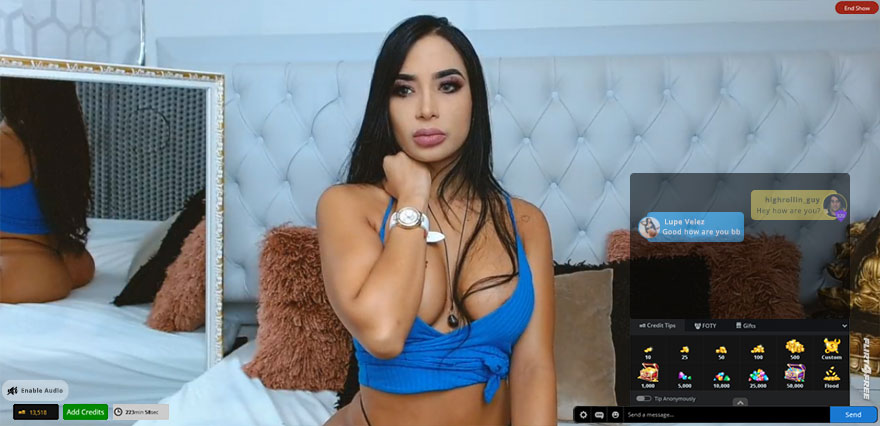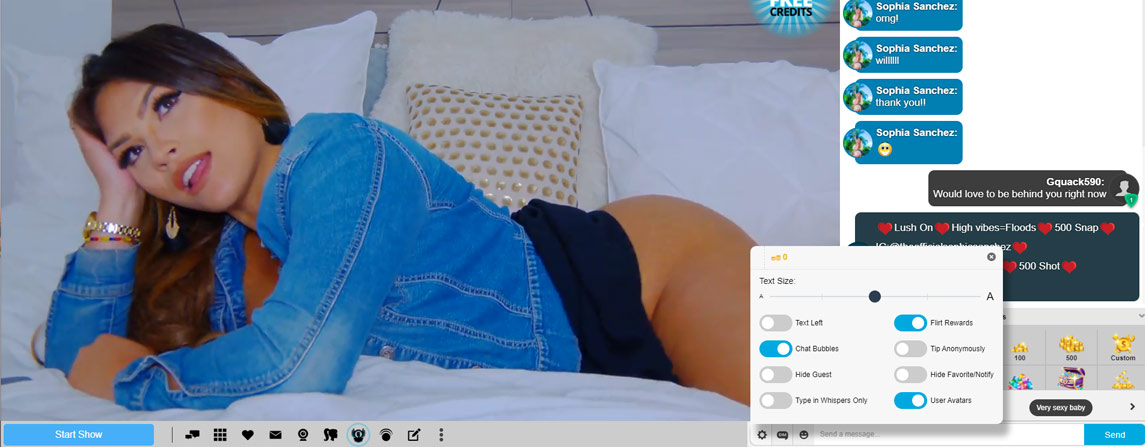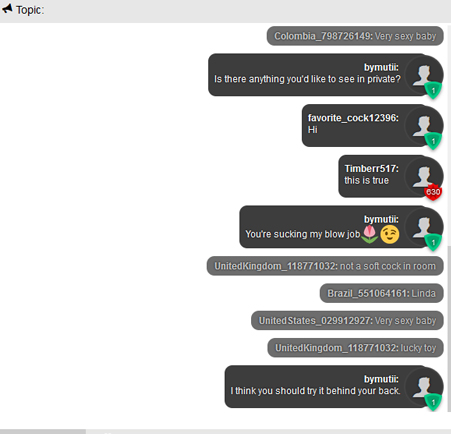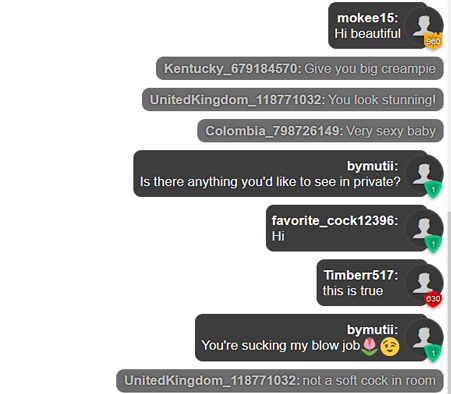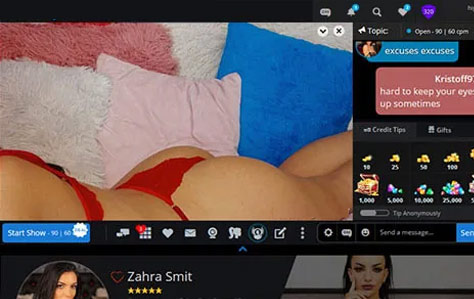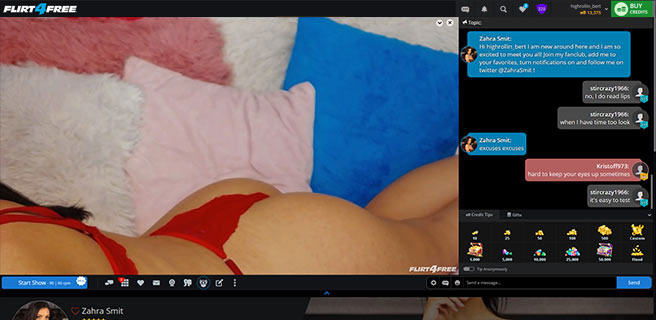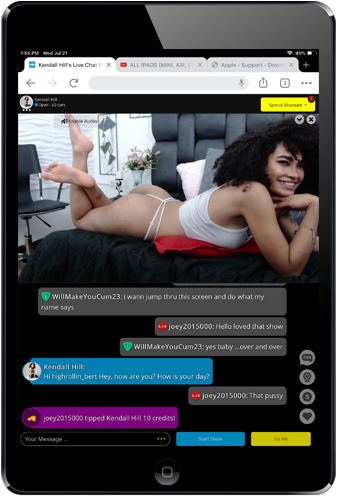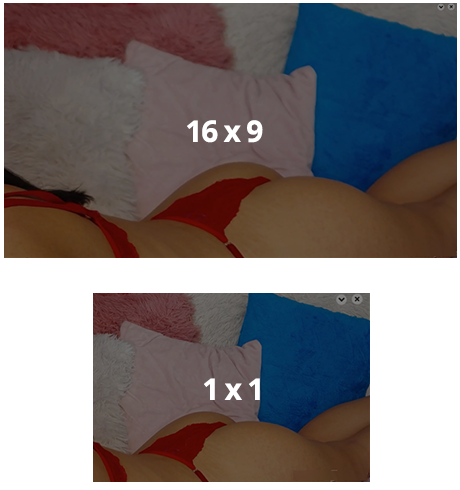Videos
- Video Section
-
Categories
- Adult Star1 New
- Alternative Girls1 New
- Amateur2 New
- American Girls5 New
- Anal4 New
- Anal Beads
- Arabian
- Asian Girls1 New
- Ass Worship10 New
- BBW
- Ball Gag
- Balloons
- Bathtub
- Big Ass12 New
- Big Boobs17 New
- Big Clits4 New
- Big Nipples5 New
- Bikini1 New
- Blonde6 New
- Blowjobs7 New
- Bodybuilding
- Bondage
- Brazilian
- Brunette6 New
- Butt Clapping1 New
- Butt Plug
- College Girls2 New
- Costumes
- Costumes & Dress-up4 New
- Couples453 New
- Cuckolding1 New
- Curvy2 New
- Dildos13 New
- Dirty Talk10 New
- Doggy Style6 New
- Domination2 New
- Double Penetration2 New
- Ebony Girls1 New
- European Girls
- Facial1 New
- Feet11 New
- Female Domination9 New
- Findom
- Gagging1 New
- Giant Dildos1 New
- Girlfriend Experience5 New
- Girls Next Door4 New
- Glass Dildo
- Gloryhole1 New
- Gothic1 New
- Group Sex
- Hairy Bush2 New
- High Heels6 New
- Humiliation1 New
- Jerk-off Instruction (JOI)1 New
- Just Typing
- Lactating
- Latina25 New
- Leather & Latex4 New
- Legs9 New
- Lesbians317 New
- Lingerie12 New
- Little Ass1 New
- Little Boobs7 New
- MILF5 New
- Nipple Clamps
- Non-Nude2 New
- Panties10 New
- Party Chat582 New
- Petite2 New
- Piercings1 New
- Pregnant
- Redheads
- Rimming
- Role Playing5 New
- Sex Machines1 New
- Shaving3 New
- Shower
- Smoking1 New
- Southern Girls
- Spanking1 New
- Squirting3 New
- Stockings/Pantyhose20 New
- Strap-on4 New
- Striptease11 New
- Submission2 New
- Tattoos11 New
- Tickling
- Training1 New
- Vibrator3 New
- Adult Star
- Trending Videos
- Watched Now
Video Categories
Adult Star
1
Alternative Girls 1
Amateur 2
American Girls 5
Anal 4
Anal Beads
Arabian
Asian Girls 1
Ass Worship 10
BBW
Ball Gag
Balloons
Bathtub
Big Ass 12
Big Boobs 17
Big Clits 4
Big Nipples 5
Bikini 1
Blonde 6
Blowjobs 7
Bodybuilding
Bondage
Brazilian
Brunette 6
Butt Clapping 1
Butt Plug
College Girls 2
Costumes
Costumes & Dress-up 4
Couples 453
Cuckolding 1
Curvy 2
Dildos 13
Dirty Talk 10
Doggy Style 6
Domination 2
Double Penetration 2
Ebony Girls 1
European Girls
Facial 1
Feet 11
Female Domination 9
Findom
Gagging 1
Giant Dildos 1
Girlfriend Experience 5
Girls Next Door 4
Glass Dildo
Gloryhole 1
Gothic 1
Group Sex
Hairy Bush 2
High Heels 6
Humiliation 1
Jerk-off Instruction (JOI) 1
Just Typing
Lactating
Latina 25
Leather & Latex 4
Legs 9
Lesbians 317
Lingerie 12
Little Ass 1
Little Boobs 7
MILF 5
Nipple Clamps
Non-Nude 2
Panties 10
Party Chat 582
Petite 2
Piercings 1
Pregnant
Redheads
Rimming
Role Playing 5
Sex Machines 1
Shaving 3
Shower
Smoking 1
Southern Girls
Spanking 1
Squirting 3
Stockings/Pantyhose 20
Strap-on 4
Striptease 11
Submission 2
Tattoos 11
Tickling
Training 1
Vibrator 3
More